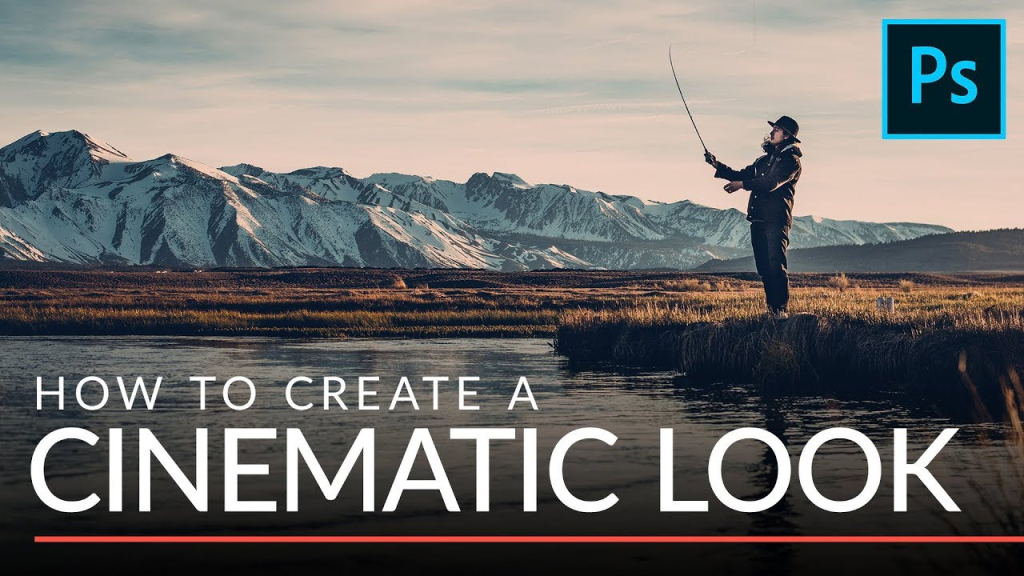
In the domain of digital photography and design, cinematic edits inject a sense of drama, atmosphere, and storytelling into images, propelling them beyond mere snapshots to compelling visual narratives. Although attaining cinematic effects may appear intimidating to novices, Adobe Photoshop provides an array of tools and techniques that render it accessible and attainable for all who dare to delve into exploration and experimentation. In this blog, we’ll unveil straightforward Photoshop techniques that beginners can employ to craft cinematic edits, thereby metamorphosing their images into captivating works of art.

Cinematic edits in Photoshop strive to replicate the ambiance and aesthetics of cinematic films, characterized by vibrant colors, striking lighting, and immersive effects. Whether you’re enhancing portraits, landscapes, or urban scenes, integrating cinematic elements can infuse your images with dimension, atmosphere, and visual allure.
Adjusting Color Grading with Curves – Color grading serves as a foundational component of cinematic editing, providing the means to refine the color tones and atmosphere of your visuals. Within Photoshop, employ the Curves adjustment layer to refine the RGB curve and control the color balance. Experiment with nuanced adjustments in hue, saturation, and luminance to attain the cinematic aesthetic you desire. Additionally, contemplate crafting distinct curves for shadows, midtones, and highlights to imbue your color grading with depth and dimension.
Enhancing Contrast with Levels –
Crafting contrast is pivotal in cultivating a cinematic ambiance, accentuating the interplay between illumination and obscurity. Employ Photoshop’s Levels adjustment layer to meticulously refine the contrast and tonal spectrum of your visuals. Manipulate the black and white points to intensify shadows and illuminate highlights, thereby enriching the overall contrast and breadth of luminance. Engage in experimentation with various gamma alterations to meticulously refine midtone contrast and realize the coveted cinematic impact.
Adding Atmospheric Effects with Filters– Integrating atmospheric elements like haze, fog, and light leaks can amplify the mood and profundity of your visuals, imbuing them with cinematic flair and ambiance. Within Photoshop’s arsenal, explore filters like Gaussian Blur, Lens Flare, and Gradient Overlay to infuse your images with nuanced atmospheric nuances. Employ layer masks judiciously to regulate the intensity and positioning of these effects, ensuring they harmonize with your composition rather than dominate it.
Creating Cinematic Crop Ratios- Altering the aspect ratio of an image profoundly influences its cinematic allure. Deliberate cropping to cinematic ratios like 16:9 or 2.35:1 can yield a widescreen cinematic vibe. Employ Photoshop’s Crop tool to fine-tune your composition, cropping the image to your chosen aspect ratio. Engage in experimentation with various cropping alternatives to achieve an optimal equilibrium between visual dynamism and narrative depth.
Experimenting with Textures and Overlays- Introducing textures and overlays can infuse depth, texture, and visual intrigue into your images, enriching their cinematic allure. Delve into the realm of film grain, dust, scratches, and vignettes to instill a vintage cinematic vibe. Leverage blending modes and opacity adjustments to seamlessly integrate these textures, lending a subtle yet profound layer of visual richness and nostalgia to your compositions.
Conclusion:
Creating cinematic edits in Photoshop presents boundless avenues for creativity and expression, empowering you to elevate mundane images into cinematic marvels. Through accessible Photoshop techniques like color grading, contrast refinement, atmospheric enhancements, aspect ratio adjustments, and texture overlays, newcomers can imbue their images with cinematic allure and narrative depth. Embark on the cinematic editing journey, explore diverse techniques, and unleash your artistic vision to craft cinematic images that enthrall and ignite inspiration.


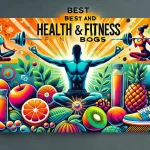


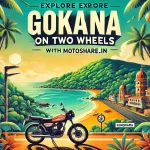
Leave a Reply
You must be logged in to post a comment.