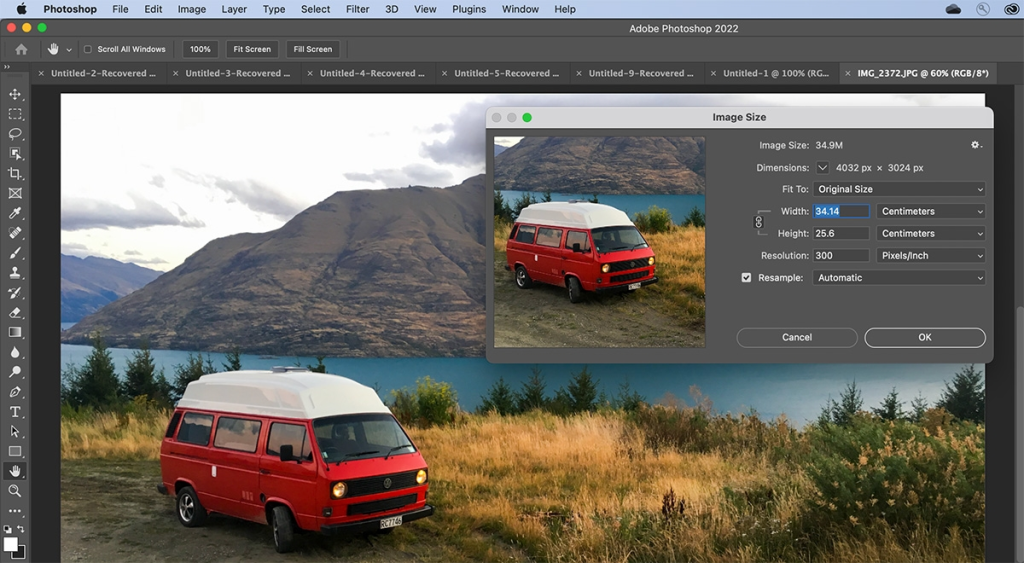
Reducing the size of a photo offers several benefits. First, it conserves storage space, crucial for devices with limited memory or online platforms with size constraints. Smaller photo sizes also facilitate quicker uploads and downloads, enhancing user experience. Reduced file sizes are especially advantageous for websites, improving page loading times and overall performance. Additionally, smaller images are easier to share through email or messaging apps, overcoming limitations on file size. Overall, resizing photos proves essential for efficient data management, faster digital interactions, and improved accessibility across various platforms and devices.
To resize an image in Photoshop:
- Open your image in Photoshop.
- Go to “Image,” located at the top of the window.
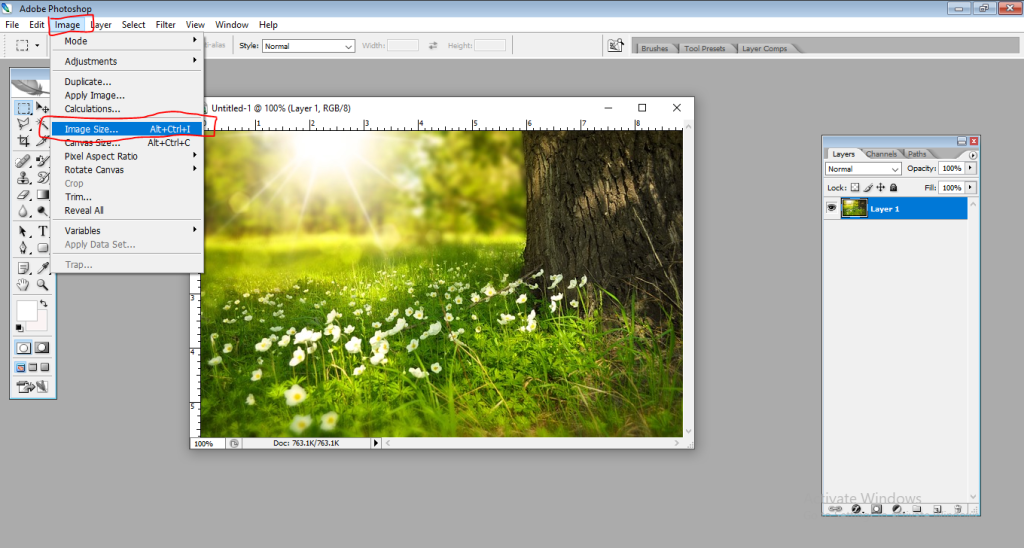
- Select “Image Size.”
- A new window will open.
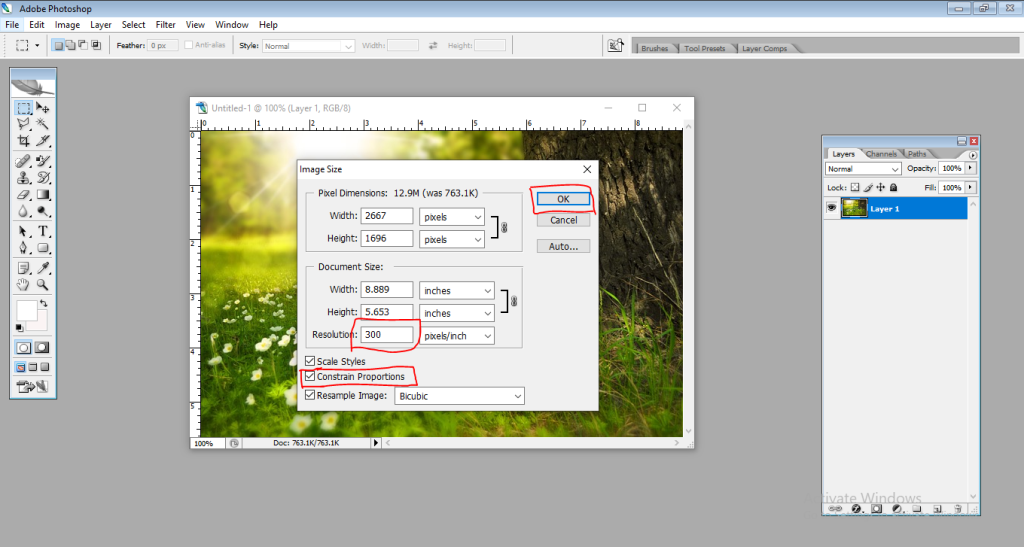
- To maintain the proportions of your image, click the box next to “Constrain Proportions”.
- Under “Document Size”: …
- Save your file.
By following these tips, you can effectively reduce photo size in Photoshop while preserving quality for your specific needs. Remember, the ideal approach depends on your desired outcome and target audience.
How to reduce photo and signature size in photoshop 7.0 || Reduce photo and signature size


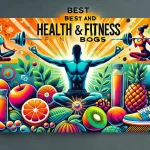


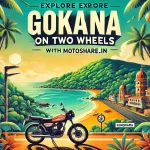
Leave a Reply
You must be logged in to post a comment.