
Panoramic photography presents a mesmerizing approach to encapsulate expansive landscapes, sprawling cityscapes, and immersive vistas within a single, awe-inspiring image. Thanks to the advancements in digital imaging technology, crafting striking panoramas has become more accessible than ever. Adobe Photoshop offers robust tools that empower photographers, regardless of skill level, to seamlessly stitch multiple images together, culminating in panoramic marvels that exude the magnificence of the world. In this introductory guide, we’ll navigate through the fundamental steps for creating panoramas in Photoshop, equipping you to ignite your creativity and embark on an exhilarating panoramic photography journey.
Gear Up for the Journey:
Before immersing yourself in Photoshop, make sure you have all the essential ingredients:
Multiple Photos: Capture overlapping images of the scene you wish to depict, ensuring comprehensive coverage. For optimal alignment consistency, employing a tripod is recommended.
Photoshop: Any version of Photoshop will suffice, although newer versions typically offer more advanced panorama features.
Let’s Stitch This!
Open Your Images:
Load your overlapping photos into Photoshop. Select them all simultaneously by using the keyboard shortcut Ctrl/Cmd + A.
Navigate to Photomerge:
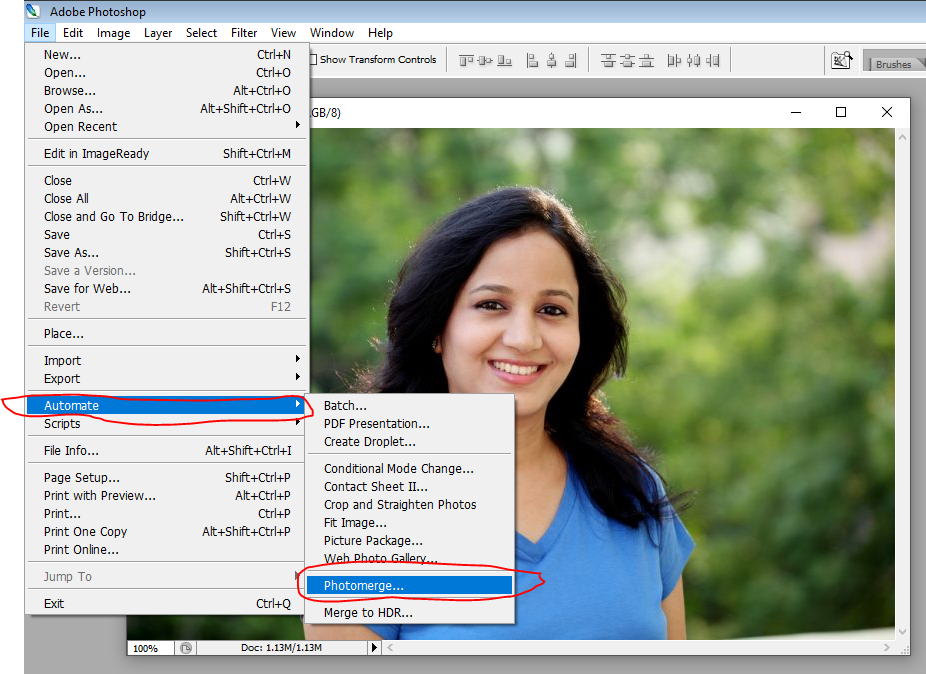
Go to File > Automate > Photomerge. This action unveils the magical panorama creation window.
Choose Your Blend:
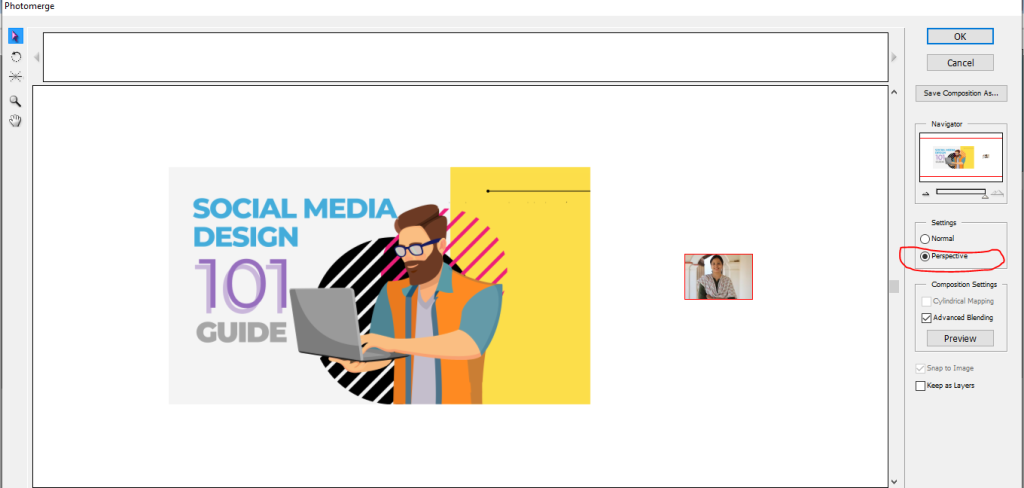
Choose the blending mode that complements your images most effectively. While “Auto” typically produces satisfactory results, consider experimenting with “Reposition” or “Perspective” for enhanced control and customization.
Refine the Edges: Ensure to check the “Blend Images” box and fine-tune the sliders to perfect the blending of your images. Strive for seamless transitions and minimize any ghosting artifacts for a polished result.
Crop and Correct: Utilize the crop tool to eliminate any unwanted edges and fine-tune the perspective if necessary.
Save Your Masterpiece:
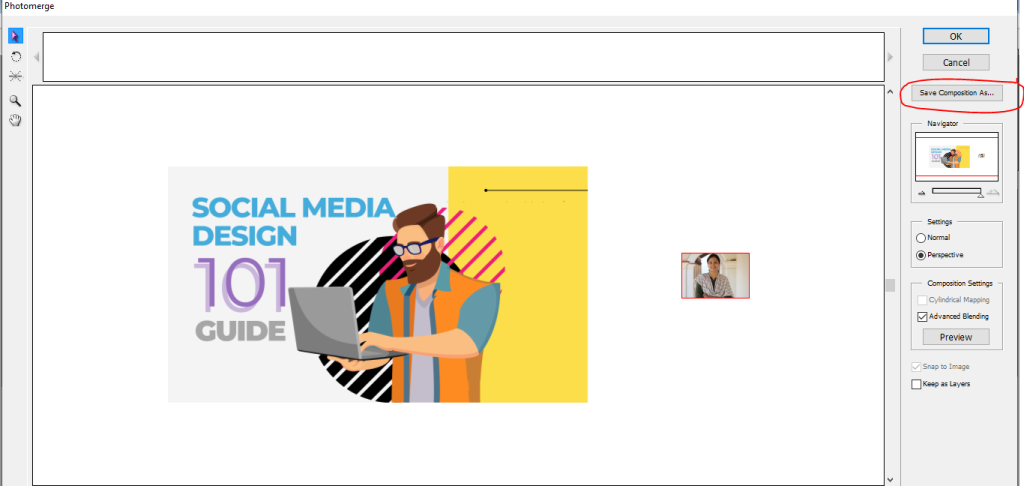
Select an appropriate file format, such as JPG for web usage or TIFF for high-quality preservation, and save your stunning panorama to immortalize your creation.
Bonus Tips for Epic Panoramas:
- Shoot in Manual Mode: Ensure uniform exposure and white balance across all photographs to facilitate seamless blending.
- Use Overlap: Overlap your photos by a minimum of 20-30% to enhance stitching accuracy.
- Bracket Your Exposures: Capture multiple exposures of each scene to enhance the dynamic range in the resulting panorama.
- Content-Aware Fill: Utilize this tool to seamlessly fill in any gaps or missing areas within your panorama.
- Export for Different Platforms: Export your panorama in a variety of sizes and resolutions tailored to different purposes, such as social media posts, website banners, or prints.
Conclusion:
Creating panoramic images in Photoshop unveils a realm of creative opportunities, enabling you to capture and convey the expansive beauty of the world surrounding you. Whether you’re documenting majestic landscapes, bustling cityscapes, or tranquil seascapes, panoramic photography provides a unique viewpoint that immerses viewers in the scene, eliciting a sense of wonder and admiration. Armed with the beginner’s guide to panoramic photography in Photoshop, you possess the tools and expertise to embark on your panoramic journey and unleash the boundless potential of your creativity. So, seize your camera, venture into the world around you, and allow panoramic photography to elevate your artistic expression to unprecedented heights.


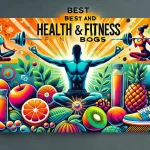


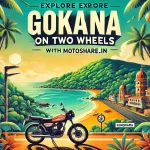
Leave a Reply
You must be logged in to post a comment.