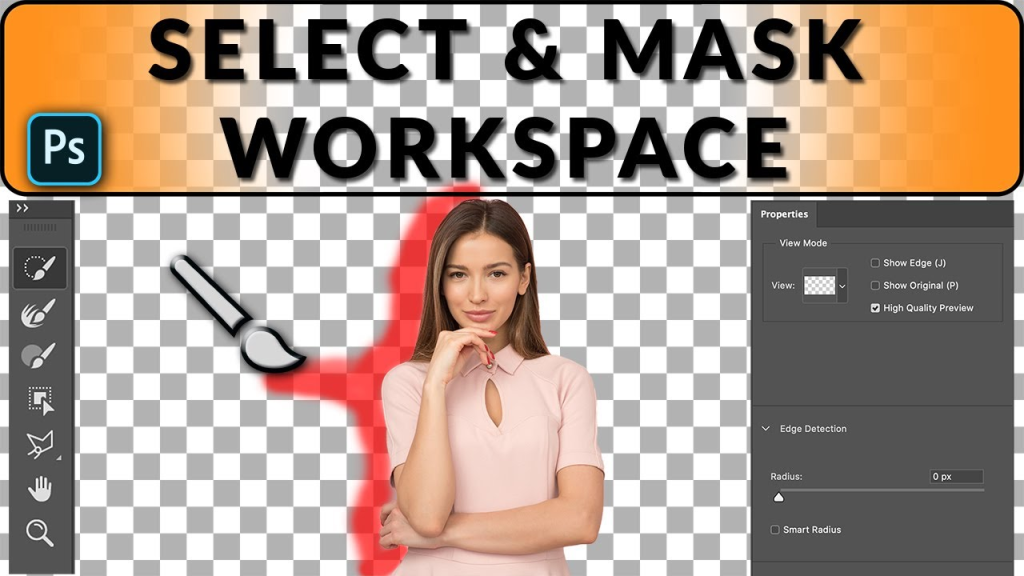
Crafting precise selections is a foundational proficiency in Photoshop, empowering users to isolate and manage specific areas of an image with exactitude and authority. Whether you’re retouching portraits, composing images, or eliminating backgrounds, honing the skill of selections unveils a realm of creative opportunities. Among the most potent selection tools in Photoshop is Select and Mask, offering intuitive controls for refining selections and extracting subjects from intricate backgrounds. In this introductory guide, we’ll delve into essential techniques and tips for leveraging Select and Mask to produce accurate and refined selections in Photoshop.
Consider selections akin to digital lassoes, enabling you to isolate precise areas of your image for editing purposes. Select and Mask furnishes a robust workspace equipped with tools to fine-tune your selections with pixel-level precision.

Quick Selection Tool: A versatile brush designed for broad selections. Simply paint over your desired area to achieve seamless results.
Lasso Tool:
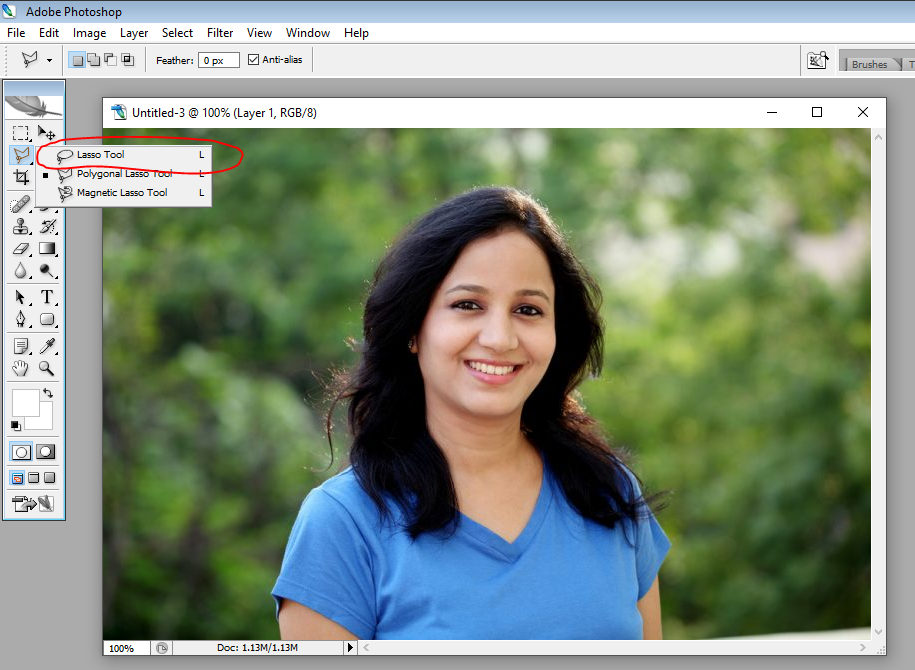
Freehand selection ideal for capturing intricate shapes and curves. Keep a steady hand for precise results!
Refine Edge Brush: Enhance the edges of your selection by adding or removing pixels for a seamless transition.
Brush Settings: Fine-tune your selection edges with precise control by adjusting brush size, feathering, and density.

The Select and Mask workspace provides an array of tools and settings to refine your selections:
View Modes: Toggle between different views such as Overlay and Onion Skin to visualize your selection and its effect on the image.
Frequency Separation: Isolate details and textures for independent editing to ensure clean edits without affecting the overall color of the image.
Color Range: Choose specific color ranges within your image, ideal for isolating objects based on their color.

Now, let’s put theory into practice:
- Start Simple: Start with simple shapes and objects for practice before advancing to more complex selections.
- Feathering is Your Friend: A gentle feathering softens the edges of your selection, facilitating a natural blend with the surrounding image.
- Zoom In for Precision: Don’t hesitate to zoom in for pixel-level precision, particularly when refining intricate edges.
- Combine Tools: Utilize various tools such as Quick Selection and Refine Edge Brush for optimal outcomes.
- Practice Makes Progress: Remember, mastering selections requires patience and practice. Experiment, explore, and glean insights from your mistakes along the way.

Keyboard Shortcuts: Master essential shortcuts (e.g., Q for Quick Selection, W for Refine Edge Brush) for a faster workflow.
Online Resources: Make use of online tutorials and forums for troubleshooting and mastering advanced techniques.
Non-Destructive Editing: Always operate on a duplicate of your original image to safeguard your work and facilitate effortless adjustments.
Conclusion:
Becoming adept at selections is vital for any Photoshop enthusiast, and Select and Mask furnishes a potent array of tools for honing selections with exactitude and authority. By adhering to this beginner’s guide and honing your skills with various images and scenarios, you’ll swiftly develop proficiency in crafting accurate and refined selections in Photoshop. Thus, embrace the capabilities of Select and Mask, experiment with its tools and functionalities, and elevate your Photoshop expertise to unprecedented levels of creativity and precision.


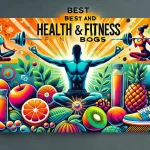


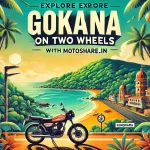
Leave a Reply
You must be logged in to post a comment.