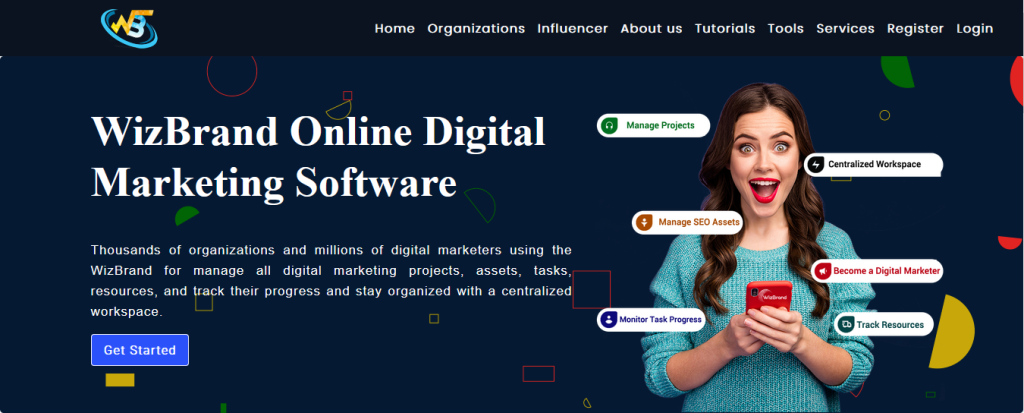
What is photo editor?
A photo editor is a software application or tool designed to modify, enhance, and manipulate digital images. It provides a range of features and functions that enable users to make adjustments to photographs, improving their overall quality, appearance, or artistic expression. Photo editors offer tools for basic edits such as cropping, rotating, and resizing images, as well as more advanced options like color adjustments, retouching, applying filters and effects, and combining multiple images. Photo editors are widely used by photographers, graphic designers, and individuals who work with digital images. They can be standalone applications installed on computers or mobile devices, or they can be online-based tools accessed through web browsers. The primary purpose of a photo editor is to empower users to enhance and transform their photos, allowing them to achieve their desired vision and create visually compelling and appealing images.
What is Function of photo editor tool?
The primary function of a photo editor tool is to provide users with a diverse range of features and capabilities to edit, enhance, and manipulate digital images. These tools offer a multitude of functions to cater to various editing needs. Some common functions performed by photo editor tools include:
- Basic editing: Users can perform essential edits such as cropping, resizing, and rotating images, allowing them to adjust composition and framing.
- Color adjustments: Photo editors enable users to modify various aspects of color, including brightness, contrast, saturation, hue, and color balance. These adjustments enhance the overall appearance and visual impact of the image.
- Filters and effects: Photo editors provide a wide array of filters, effects, and presets that users can apply to their images. These features allow for artistic transformations, alterations in mood, and the application of specific visual styles.
- Text overlays: The inclusion of text, captions, watermarks, or other graphic elements can be accomplished using photo editors. These tools are useful for branding, adding context, or providing additional information to the image.
- Image enhancements: Tools for sharpening, noise reduction, and lens correction are commonly found in photo editors, enabling users to enhance image quality.
- Output and sharing: Photo editors allow users to save edited images in different formats and sizes. Additionally, they often offer options for direct sharing to social media platforms or exporting images for printing.
With these various functions, photo editor tools empower users to modify and transform their photos, providing them with the means to unleash their creativity and achieve their desired visual results.
What are the feature of photo editor Tool?
A photo editor tool typically provides a range of features to manipulate and enhance digital images. While the specific features may vary depending on the tool or software you’re using, here are some common features found in many photo editors:
- Basic Editing Tools: These tools allow you to make fundamental adjustments to your images, such as cropping, rotating, and resizing.
- Adjustments: Photo editors often include various adjustment options to modify the appearance of your photos. This can include adjusting brightness, contrast, saturation, exposure, shadows, highlights, and color balance.
- Filters and Effects: Filters and effects offer creative ways to alter the look and mood of your photos. They can include black and white, sepia, vintage, HDR, vignette, blur, and many others.
- Text and Typography: Some photo editors provide options to add text or typography to your images. You can choose different fonts, sizes, colors, and alignments to create captions, quotes, or watermarks.
- Sharpening and Noise Reduction: Photo editors often offer features to enhance image sharpness and reduce noise or graininess, improving the overall quality of your photos.
- Export and Sharing: Once you’re done editing, photo editors typically provide options to save your edited images in different file formats (e.g., JPEG) and share them directly to social media platforms or other online services.
These are just some of the common features found in photo editing tools.
How Wizbrad’s photo editor tool would help?
Using Wizbrad’s photo editor tool can be highly beneficial in various ways:
- Image enhancement: A photo editor allows you to enhance the quality of your images by adjusting parameters such as brightness, contrast, saturation, and colors. This helps in improving the overall appearance and appeal of your photos.
- Cropping and resizing: Photo editors enable you to crop images to remove unwanted elements or focus on specific subjects. You can also resize images to fit different platforms, such as social media profiles, websites, or email templates.
- Retouching and fixing imperfections: With a photo editor, you can retouch and fix imperfections in your photos. This includes removing blemishes, reducing red-eye, smoothing skin tones, and correcting exposure issues.
- Text overlays: Photo editors provide options to add text, logos, watermarks, and other graphic elements to your images. This is useful for branding purposes, creating promotional materials, or adding captions to your visuals.
By utilizing a photo editor tool effectively, you can enhance the quality and visual appeal of your images, create customized graphics, and ensure that your visuals are optimized for different platforms and marketing materials.
How to use Wizbrad’s photo editor tool online.
So it is very easy to use and I am personally using this tool for making any logo.
Here are the steps to use this tool.
- Open your browser and search wizbrand.com.

- After that, please click on the enter button so now you will be on wizbrand’s dashboard.
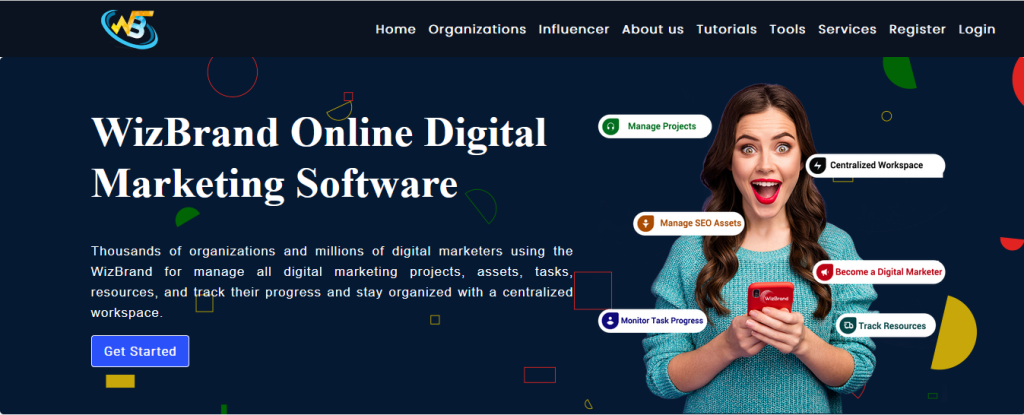
- After that, please click on the tool option.
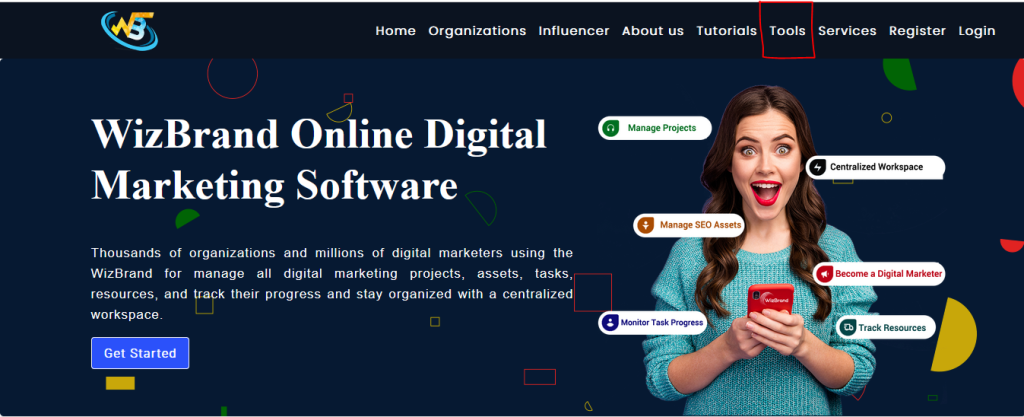
- After clicking on it you will be on tools section.
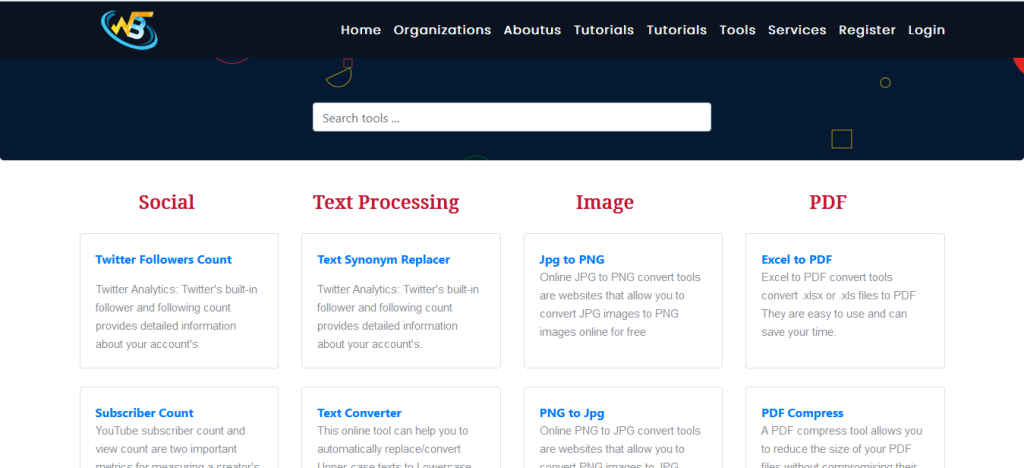
- Please go to the search column and enter the name of your tool.
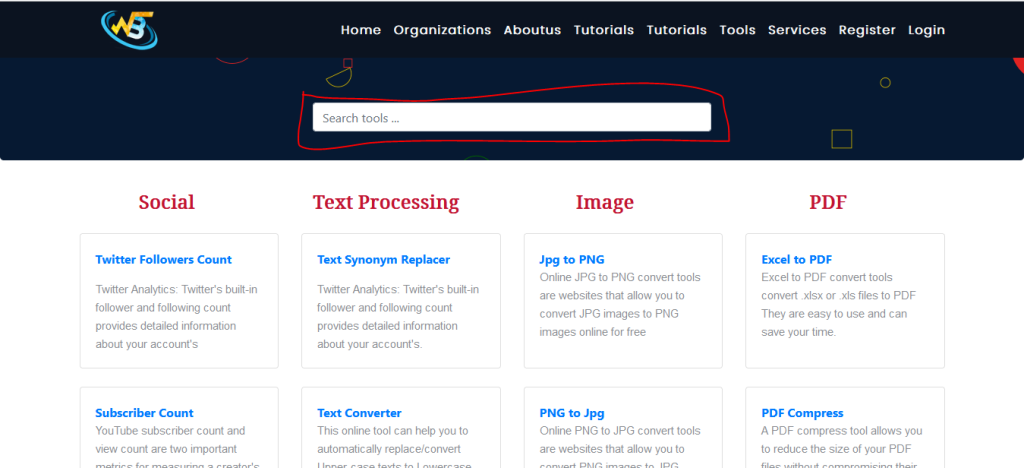
- After that, please open the tool and use it for your work.
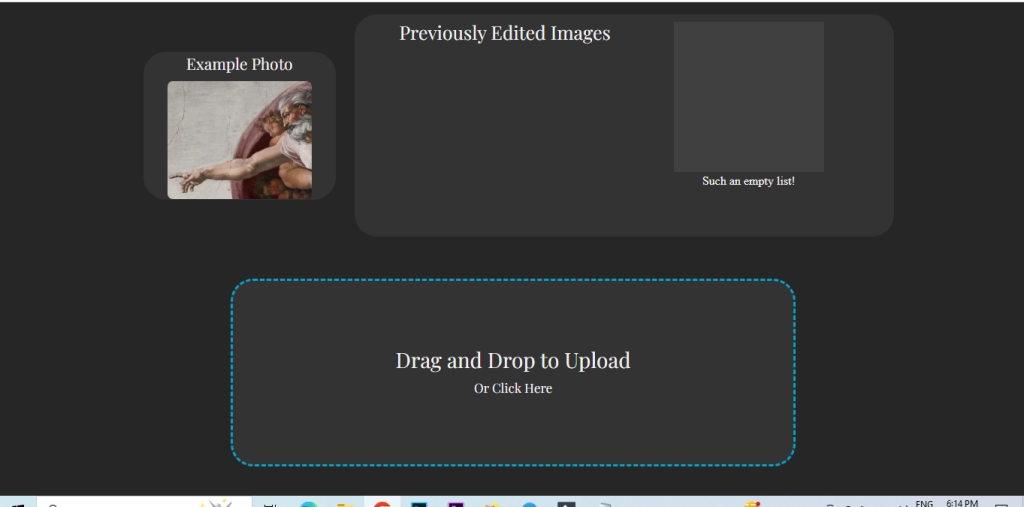
- Now click on the drag and drop button and import your image.
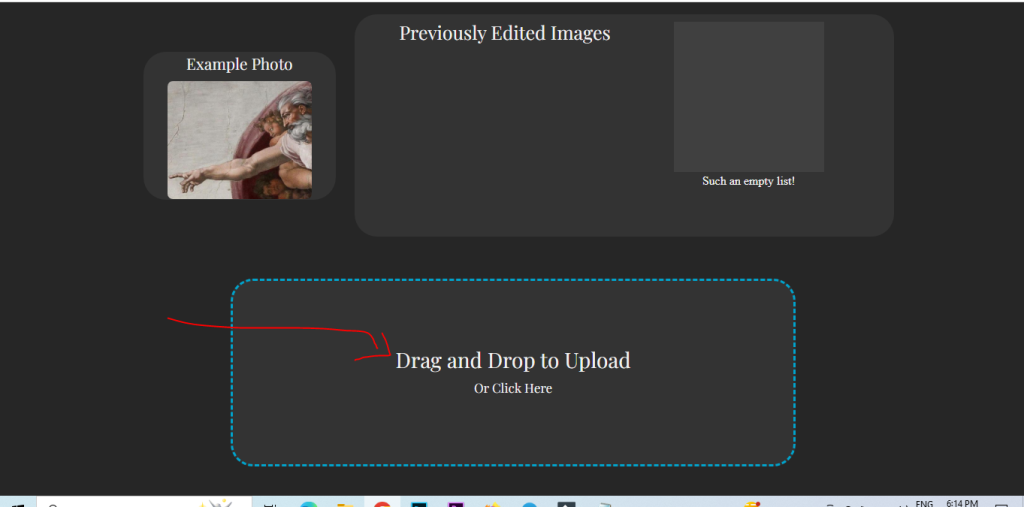
- After that, you can see the toolbar set this tool is using for the photo making.
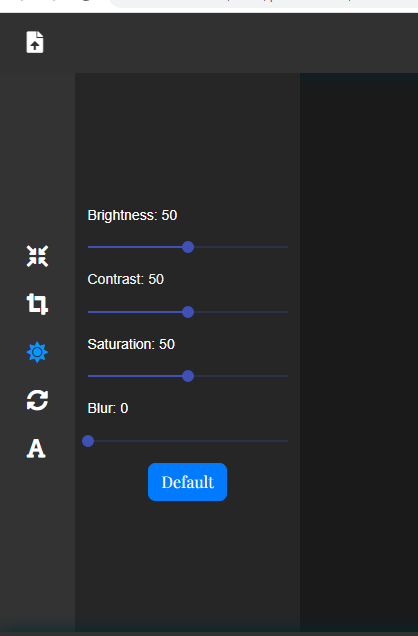
- And after that, you can export your file by clicking on the download button.

Thanks,


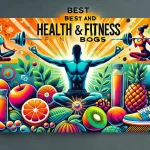


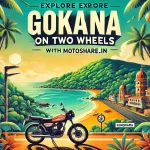
Leave a Reply
You must be logged in to post a comment.