
In the realm of digital artistry, Photoshop brushes act as the virtual equivalents of paintbrushes, providing artists with the tools to express their creativity with precision and adaptability. Whether you’re an experienced illustrator or a novice enthusiast, honing your skills in digital painting with Photoshop brushes unlocks a realm of possibilities for manifesting your imagination and realizing your artistic visions. In this introductory guide, we’ll delve into fundamental techniques and tips for crafting basic digital art using Photoshop brushes, equipping you to embark on a vibrant journey of artistic expression.
Brush Bonanza:
Picture brushes as your digital equivalents of paintbrushes, each imbued with distinct textures, strokes, and effects. Within Photoshop lies a vast array of pre-installed brushes, while the internet offers a boundless array of downloadable options. Here are some essential brushes to kickstart your journey:
- Round Brushes: These versatile workhorses are ideal for creating basic lines, shapes, and blending effects. Experiment with various sizes and opacities to achieve the desired outcome.
- Flat Brushes: Generate bold strokes, fills, and textures with these brushes, which are perfect for backgrounds, shadows, and graphic elements.
- Texture Brushes: Infuse your artwork with lifelike textures such as grass, wood, or fabric to imbue your creations with authenticity and depth.
- Scatter Brushes: Easily sprinkle stars, flowers, or other elements onto your canvas with just a single click, making it effortless to add intricate details and embellishments to your artwork.
Brush Basics:
Before delving into your artistic endeavors, let’s familiarize ourselves with the brush controls:
- Brush Panel: Here you’ll discover all your brushes and have the ability to adjust settings such as size, opacity, and flow.
- Brush Presets: Explore the drop-down menu to uncover a plethora of brush styles within each category.
- Brush Options: Delve further into specific brush settings such as scattering, angle, and texture for comprehensive control over your brushes.
Painting Pointers:
Now, let’s put theory into action:
- Start Simple: Start by mastering basic shapes and lines using round brushes. Gradually build your confidence before venturing into more intricate compositions.
- Layer Up: Leverage layers to experiment with diverse colors and textures without altering previous work. Non-destructive editing for the win!
- Embrace Blending: Employ the brush tool’s blending modes to soften edges and establish seamless transitions between colors.
- Experiment with Opacity:
- Adjusting opacity contributes depth and dimension to your artwork. Employ lower opacity for subtle shading and higher opacity for bolder strokes.
- Practice Makes Progress: Don’t hesitate to make mistakes! They are an integral part of the learning journey. Keep practicing, experiment with various brushes, and discover your unique artistic style.
Bonus Tips:
- Download Free Brushes: Numerous websites provide high-quality free brushes. Dive in and expand your creative toolkit!
- Watch Tutorials: Online tutorials offer invaluable insights and inspiration. Witness how other artists utilize brushes to craft breathtaking pieces.
- Join the Community: Engage with fellow digital artists online. Share your artwork, solicit feedback, and mutually learn and grow from each other’s experiences.
Conclusion:
Crafting digital art with Photoshop brushes is a gratifying and enriching artistic voyage, offering boundless opportunities to explore your creativity and express yourself in novel and captivating ways. Armed with the beginner’s guide to digital painting in Photoshop, you possess the resources and expertise to embark on your artistic odyssey and unlock the limitless potential of your imagination. So, seize your digital paintbrushes, immerse yourself in the realm of digital artistry, and allow your creativity to flow freely on the digital canvas.


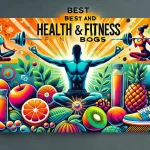


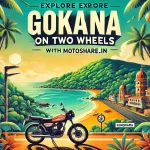
Leave a Reply
You must be logged in to post a comment.