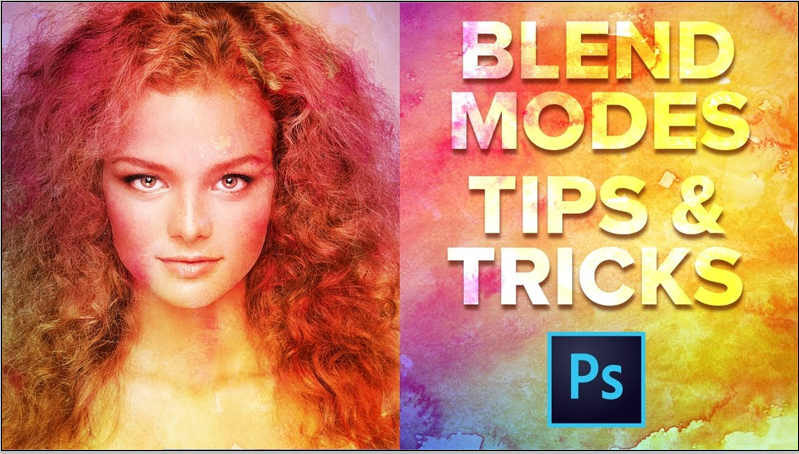
The blend modes in Photoshop offer versatile capabilities for layer blending, enabling you to achieve a wide range of effects, from subtle adjustments to striking transformations. Yet, for beginners, comprehending and mastering these blend modes can feel overwhelming. In this guide, we’ll simplify the fundamentals of blend modes in Photoshop, empowering you to grasp their full potential and enhance your digital editing proficiency.
Unveiling the Blend Mode Menu: Located in the upper-left corner of the layer panel is the blend mode dropdown menu, a seemingly modest feature with immense blending potential. Don’t feel overwhelmed by the multitude of options; we’ll simplify the essentials to help you begin your blending journey.
Understanding the Blend Mode Lingo: Blend modes essentially dictate the interaction between colors within your layers. Here are some key terms to keep in mind:
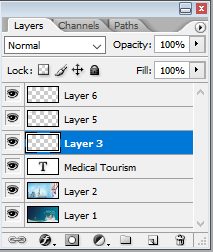
- Base layer: The underlying layer is influenced by the layer positioned above it.
- Blending layer: The layer whose pixels undergo manipulation based on the selected blend mode.
- Opacity: The transparency of the blending layer, enabling the underlying base layer to partially show through.
Mastering the Essential Blend Modes: Now, let’s explore a few frequently employed blend modes:
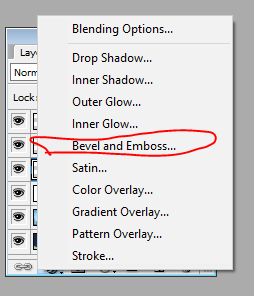
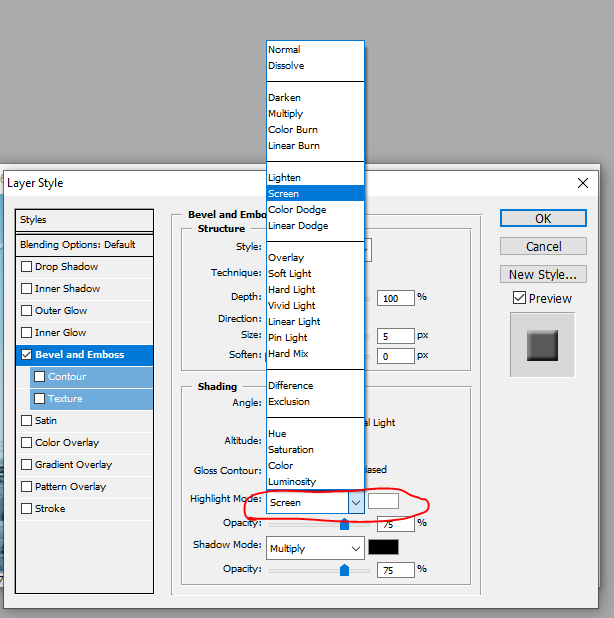
- Normal: The default mode, which displays both layers without any alteration.
- Multiply: Darkens the image, particularly suitable for enhancing shadows and introducing depth.
- Screen: Lightens the image, particularly effective for accentuating highlights and producing ethereal effects.
- Overlay: Produces a high-contrast blend, beneficial for infusing texture and vibrancy into the image.
- Soft Light: Subtly lightens or darkens based on the underlying pixel intensity, serving as a useful tool for introducing subtle contrast and glow effects.
- Color: Discards luminosity information and blends based solely on color, making it ideal for color manipulation and tinting purposes.
Experimentation is Key: The most effective method to fully grasp blend modes is through practical experimentation. Craft a straightforward composition comprising multiple layers, and then experiment with various blend modes on each layer. Take note of how the colors interact, the outcomes they produce, and how they enhance your overall image.
Beyond the Basics: Keep in mind that these foundational blend modes are just the beginning. As you advance, delve into more advanced modes such as “Difference” for generating surreal effects, “Hue” for precise color adjustments, and “Luminosity” for fine-tuning brightness without impacting color fidelity.
Tips for Pro-Level Blending:
- Layer order matters: The sequence of your layers can profoundly influence the ultimate blend. Experiment with reordering layers to attain the desired effects.
- Adjustment layers are your friends: Utilize adjustment layers such as Levels and Curves to globally impact particular color channels or brightness within a blend mode.
- Clipping masks for targeted blending: Clip a blending layer to the layer beneath it to confine its effect solely to that designated area, providing precise control over the outcome.
Conclusion:
Mastering blend modes is an essential skill for any burgeoning digital artist or photographer. By acquainting yourself with the fundamentals of blend modes in Photoshop and experimenting with various combinations, you can unleash your creativity and elevate your digital editing prowess. So, immerse yourself in Photoshop, delve into the realm of blend modes, and blend like a seasoned professional to craft mesmerizing digital compositions that captivate and inspire.


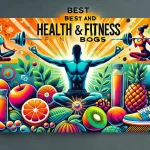


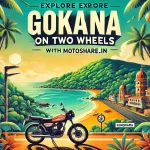
Leave a Reply
You must be logged in to post a comment.