What is WizBrand’s Minipaint tool?
“Mini Paint” could refer to different things, but one possible interpretation is a basic paint application that allows users to create and edit simple digital images.
It could be a software program or application that provides basic tools such as brush, pencil, fill bucket, eraser, color picker, and basic shapes like line, rectangle, and ellipse. Users can use these tools to create simple drawings, edit existing images, or add annotations to screenshots.
“Mini Paint” could also refer to a feature or mode within a larger paint application that provides a simplified interface or limited set of features for quick and easy image editing tasks. This could be useful for users who don’t need advanced editing capabilities or for quick fixes and touch-ups.
WizBrand’s Minipaint Tools Name?
Here are the some common tools name of the Minipaint.
- Brush: This tool is used to draw lines of various thicknesses and styles.
- Pencil: Similar to a brush, the pencil tool creates thin, fine lines.
- Eraser: This tool is used to remove or erase parts of an image.
- Fill Bucket: The fill bucket tool is used to fill an area of the image with a particular color.
- Color Picker: This tool lets you select a color from the image or a color palette.
- Line: The line tool is used to create straight lines of various thicknesses.
- Rectangle: This tool is used to create rectangles or squares.
- Ellipse: This tool is used to create circles or ovals.
- Text: The text tool is used to add text to the image.
- Crop: This tool lets you crop or trim an image to a specific size or shape.
- Selection: This tool will help you to select the area for using.
- Magic Eraser Tool: This tool is used for the erasing purpose of all the selected areas.
- Shapes: This tool is basically used for making the shapes.
- Search Images: This tool is basically used for searching the
- Gradient: This is a color picker tool and with the help of this tool you can fill your color according to your projects.
- Sharpen: We can use this tool for the picture sharpness.
What is Function of WizBrand’s Minipaint online tool?
The MiniPaint is an online tool and this tool is developed by the WizBrand Team that provides basic image editing functions, such as drawing, cropping, rotating, and resizing images. It is designed to be a simple and lightweight tool that allows users to edit images without the need for complex software.
Basically it is a small copy of Photoshop. everyone can use this file for the images related works.
The key functions of MiniPaint
- Drawing and painting: MiniPaint allows users to draw and paint on images using a range of tools such as brush, pencil, eraser, and spray can. Users can select different colors and adjust the brush size to create various effects.
- Cropping and resizing: MiniPaint allows users to crop and resize images, making it easy to create images of different sizes and aspect ratios.
- Rotating and flipping: MiniPaint allows users to rotate and flip images, which is useful when trying to correct the orientation of an image or to create a mirrored image.
- Adding text: MiniPaint allows users to add text to images, which is useful for creating captions or adding information to an image.
- Saving and sharing: MiniPaint allows users to save their edited images in various formats such as PNG, JPEG, and BMP. Users can also share their images directly from the tool via email or social media.
- Sharping: You can use this tool for doing the image sharpness work.
Overall, MiniPaint is a useful tool for basic image editing tasks and is suitable for users who need a simple and easy-to-use image editing tool.
What are the features of WizBrand’s Minipaint online tool?
There are many feature of this tool because wizbrand’s team has added multiple tools for creating an advance level of any art or images.
Here are the features of this tool.
- Brush and pencil tools: These tools allow you to draw and color in your canvas with different sizes and shapes.
- Color picker: This tool enables you to select a specific color for your brush or pencil.
- Layers: This feature allows you to work on different parts of your image separately, making it easier to edit and adjust certain elements without affecting the rest of the image.
- Zoom and Pan: These features allow you to zoom in and out of your canvas and move the view around to focus on specific areas.
- Text tool: This tool allows you to add text to your canvas in different fonts and sizes.
- Eraser tool: This tool allows you to erase parts of your image.
- Selection tool: This tool allows you to select and move specific parts of your image.
- Undo and redo: These features allow you to undo or redo previous actions.
- Save and export: These features allow you to save your work or export it in different formats such as PNG, JPG, or SVG.
- Etc.
How Wizbrad’s Minipaint online tool would help?
WizBrand’s Minipaint online tool can be helpful in various ways, especially if you are looking for a simple and easy-to-use tool for creating and editing images.
Some of the ways it can be helpful include:
- Creating graphics: You can use the brush, pencil, shape, and text tools to create graphics for your website, social media, or other online content.
- Editing images: You can use the eraser, selection, and adjustment tools to edit existing images and make them more visually appealing or suitable for your purposes.
- Collaborating with others: The online nature of the tool makes it easy to collaborate with others on the same project, allowing multiple people to work on the same canvas and share their ideas.
- Saving time: The tool’s simplicity and ease of use can help you save time by quickly creating or editing images without having to use more complex or time-consuming tools.
- Accessibility: As an online tool, WizBrand’s Minipaint is accessible from anywhere with an internet connection, making it easy to use on any device and at any time.
How to use Wizbrad’s Minipaint online tool?
This tool is very easy to use for everyone. because this tool has well devloped by the WizBrand’s team. And you can get the result very fast.
Here are the steps for using this tool.
- Open your browser and write on it wizbrand.com.

- After that, You will be entering the WizBrand’s dashboard.
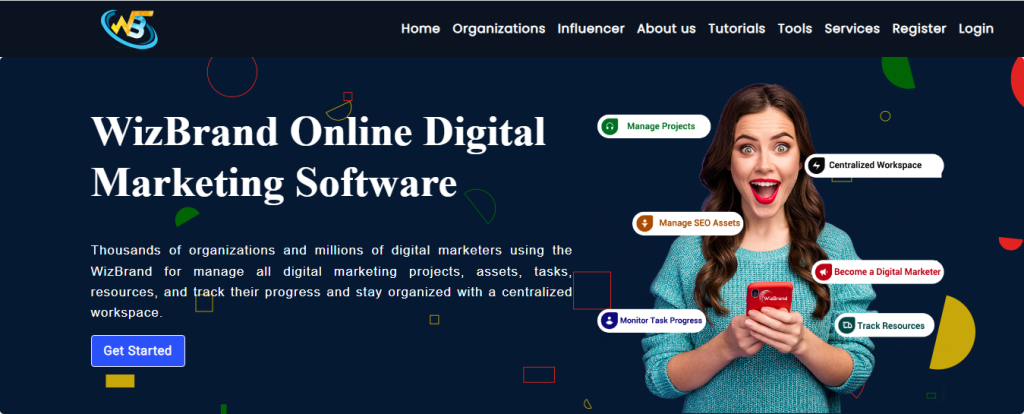
- After that, Please click on the tool section button.
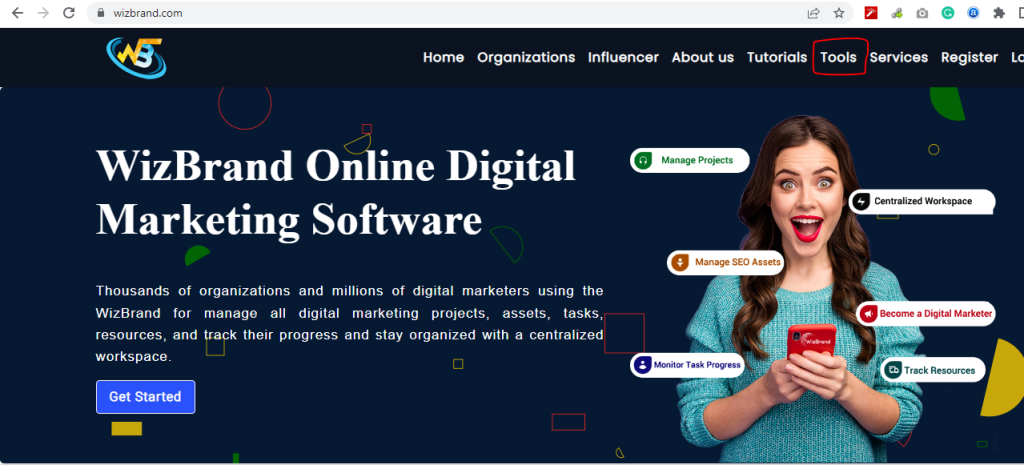
- And search the tool name here.

- After that, please open the tool and use it.
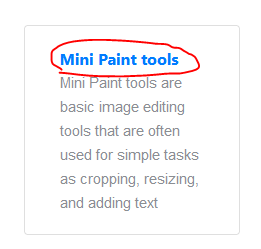
- After opening it, Please use this tool and make you images and save your time.
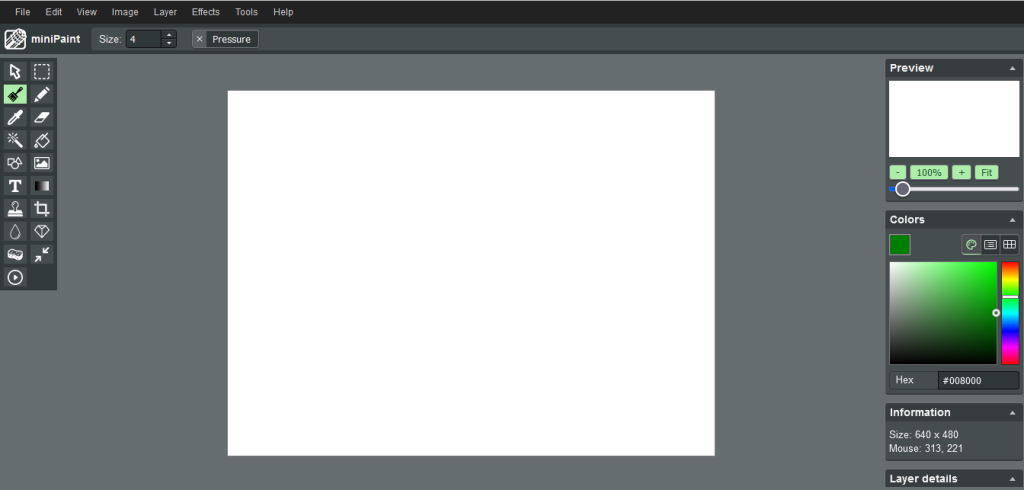
Thanks,


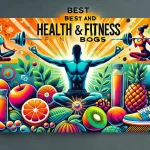


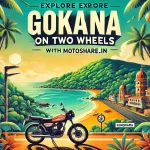
Leave a Reply
You must be logged in to post a comment.