
In the realm of digital communication, GIFs have emerged as a widespread means of expression, injecting humor and character into online dialogues and social media exchanges. Crafting your own GIFs might appear daunting initially, but with the appropriate tools and methods, anyone can transform their concepts into animated marvels. In this introductory guide, we’ll delve into the process of creating captivating animations using Adobe Photoshop, equipping you to unlock your creative potential and partake in the dynamic realm of GIF creation.
Gather Your Animation Arsenal: Before delving into Photoshop, assemble your materials:
- Images: These elements will serve as the individual frames of your animation. You can utilize pre-existing photos, illustrations, or even generate them from scratch.
- Idea: Consider the narrative you aim to convey with your animation. Outline the sequence of events and the overarching flow of your GIF.
Open the Timeline Panel: This serves as your animation control hub. Navigate to Window > Timeline to access it. Click on the Create Frame Animation button within the dropdown menu, and you’re all set to begin animating!
Frame by Frame Magic: Each frame symbolizes a singular moment within your animation. You can opt to:
- Import Individual Images: Utilize File > Open to import each image individually as a separate layer. Each layer will then serve as a frame in your animation.
- Create Frames from Layers: If your images are already layered in Photoshop, you can simply right-click on the layers and select “Convert to Frame Animation.”
Control the Flow: Each frame possesses a duration, dictating its appearance duration on the screen. To modify this, click on the down arrow next to the frame number and select your preferred time (e.g., 0.1 seconds for rapid playback).
Looping the Fun: GIFs are renowned for their seamless repetition. Within the Timeline panel, select how you wish your animation to loop: “Once,” “Forever,” or a designated “Number of Times.”
Preview and Polish: Press the play button to witness your animation spring to life! Tweak frame durations, incorporate transition effects, or refine individual frames to achieve a smoother flow. Keep in mind, perfection comes with practice!
Export Your Masterpiece: Ready to share your masterpiece? Navigate to File > Export > Save for Web (Legacy). Select GIF as the format and fine-tune settings such as size and colors as desired. Click Save, and voilà! Your GIF is primed to dazzle the online world!
Bonus Tips for Newbie Animators:
- Keep it Short and Sweet: Begin with straightforward animations comprising a few frames to ensure better control and achieve smoother results.
- Experiment with Timing: Diversifying frame durations generates a dynamic and captivating animation.
- Utilize Presets: Discover the pre-existing animation presets for swift starting points and creative inspiration.
- Embrace Imperfections: Don’t let initial attempts discourage you. The charm of GIFs lies in their playful and dynamic essence.
Conclusion:
Crafting GIFs in Photoshop is an enjoyable and fulfilling skill that empowers you to animate your imagination and convey yourself in a dynamic and inventive manner. By adhering to the steps delineated in this guide and exploring various techniques, you’ll swiftly master the art of creating animated marvels that enrapture and inspire. So, ignite Photoshop, unleash your creativity, and let your GIFs spread joy and laughter to audiences worldwide.


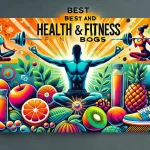


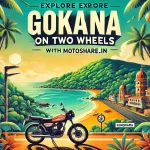
Leave a Reply
You must be logged in to post a comment.